Videos are provided in this course if you prefer to watch them instead of reading the text below. Note that the video uses an older release of FME and some Quiz answers might require you to read the text.
After completing this lesson, you'll be able to:
Using the reader parameters to create point geometry works well if you are working with spatial data from the start. As of FME 2020, this method occurs automatically in certain readers (e.g., CSV and Excel) as long as the attributes are named correctly, such as latitude, longitude, and elevation, or x, y, and z. It is still possible to use this method in older versions of FME, or if your attribute names are different, it just requires a manual step.
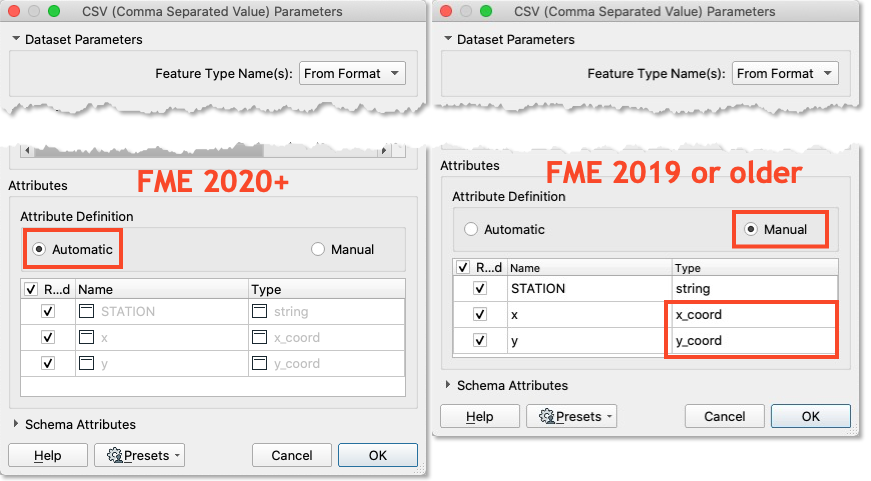
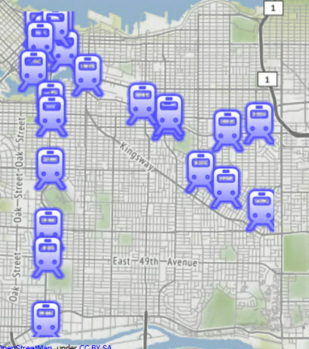
The output of point features using any of the three methods. Stylized in FME Data Inspector using map tiles by Stamen Design, under CC-BY-3.0. Data by OpenStreetMap, under CC-BY-SA.